Why do I need an email account?
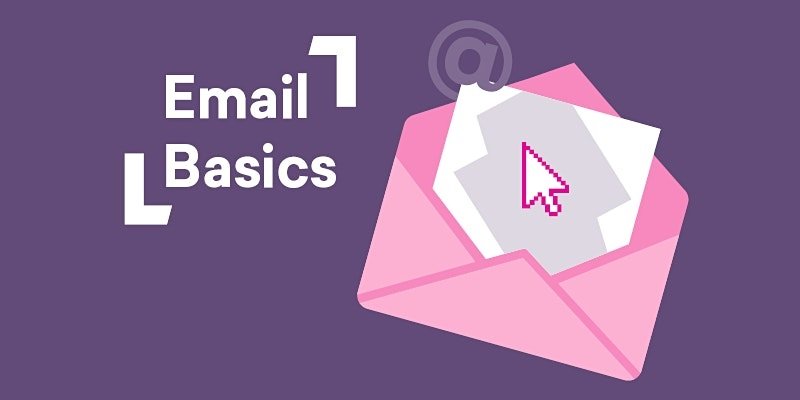
If you don't have an email account or rarely use the one you do have, you may be wondering why you need one. As government and community services are increasingly being moved online, most people will require an active email address to verify that you are who you say you are, and also to communicate with you. If you use or want to use social media like Facebook or Instagram to connect with friends and family or your community or businesses, you will need an email to do this too.
COVID-19 has impacted many areas of our lives, and means that when we go out and enter a venue, pub, cafe, hotel, restaurant, and some takeaway locations, we will need to use the Check-In Tas app for contact tracing information, which also requires you to have an email address. Even fun things like entering competitions or joining up for a newsletter mean we need to provide an email address, so let's have a look at how to get one and simply and easily set it up.
What email provider should I use?
There are many different providers of email accounts. For this factsheet we are going to use a Gmail account which is provided free by Google. Google is the world's largest search engine (fun fact: YouTube is the second largest search engine, and Amazon the third) and Australia's most popular email provider with over 7 million users.
Aside from having a number of other products as part of the Google suite of online tools that you may use, they offer the best security. Gmail is stored in the cloud, not on your computer, so it is available on any device you have - computer, laptop, tablet, iPad, mobile phone. It also means your data is safe if something happens to one of your devices and you aren't taking up storage on your computer memory.
If you have an internet service provider (ISP) like Bigpond or Optus, they often offer you a free email account which is fine too. However if you have your email provided by your ISP when there are issues, you have to go through their helpdesks to fix it, which can be an added step when you just want to get back online. It also means that if you find a better deal with another ISP, you won't be tied to the provider you have because you have your email with them.
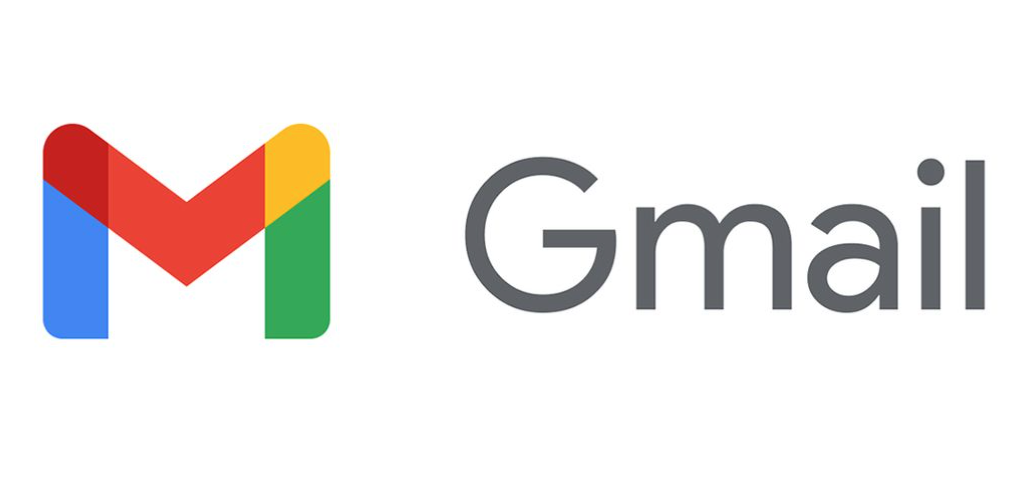
Setting up your Gmail account
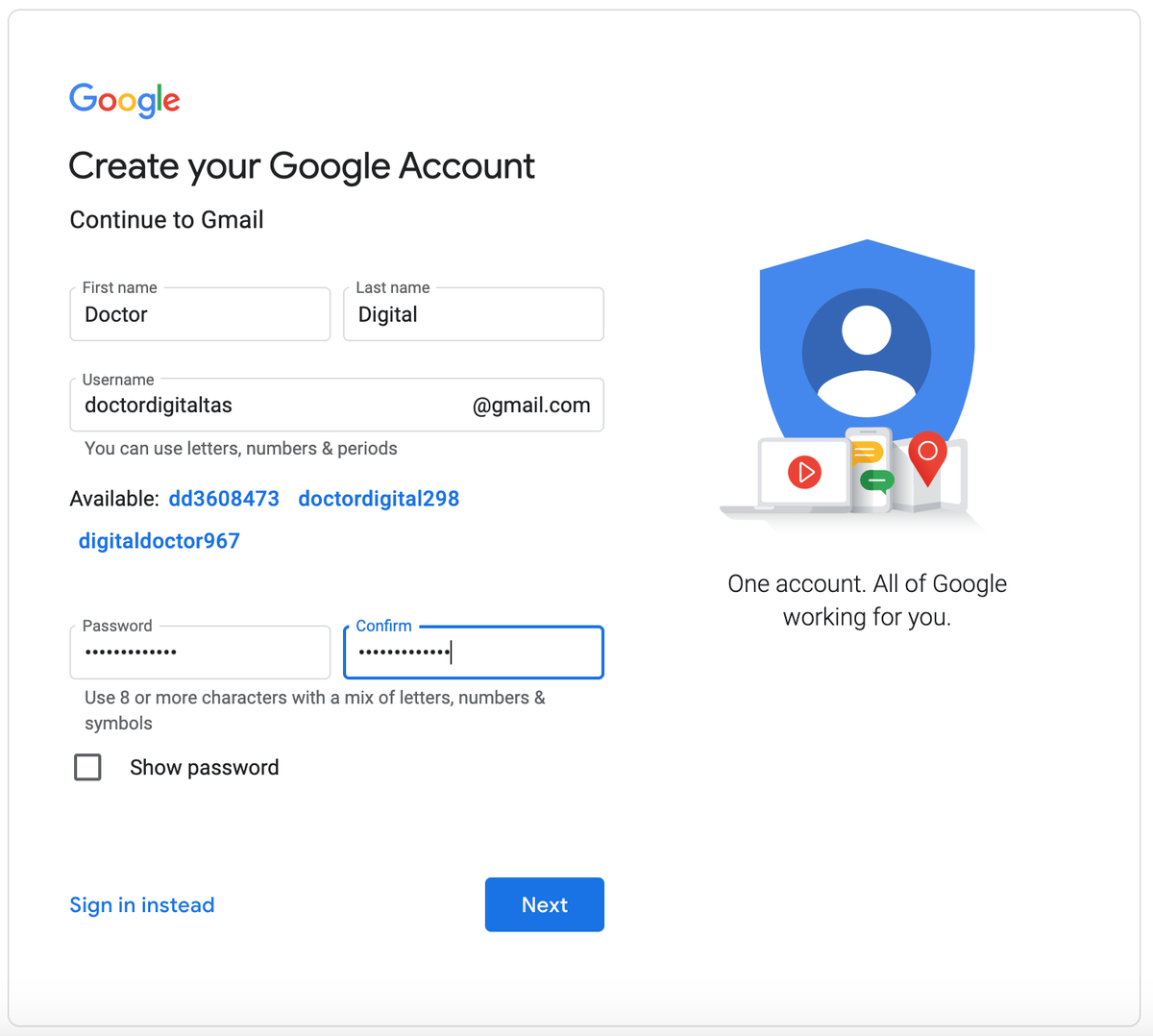
First step to setting up your Gmail account is to sign up to Google. Setting up a Gmail account is easy. You will begin by creating a Google account, and during the quick sign-up process you will choose your Gmail account name. What should that name be? Ideally is it your name or as close as you can get. With so many Gmail accounts worldwide, as you can imagine, your name may not be available.
For example doctordigital@gmail.com isn't available, so I could use doctordigitaltas@ or doctor.digital@ or doctordigital2021@ or drdigital@ or some combination of name and number that is recognisable. Think about where you will be using this email and how you want to be identified. Sure, you could go with crazywhippetlady@gmail.com but you may have regrets when emailing your local member of Parliament or applying for a job.
To create a Gmail address, you'll first need to create a Google account. Gmail will redirect you to the Google account sign-up page. You'll need to provide some basic information like your name, birth date, gender, and location. Then you choose a name for your new Gmail address and a password.
On the next screen you will be asked to enter in some alternate contact details for recovery if anything happens to your account, click the next button, then you'll be asked to agree to a privacy policy.
That's it - you officially have a Gmail email! Let's have a look at your inbox so you can familiarise yourself with what it looks like.
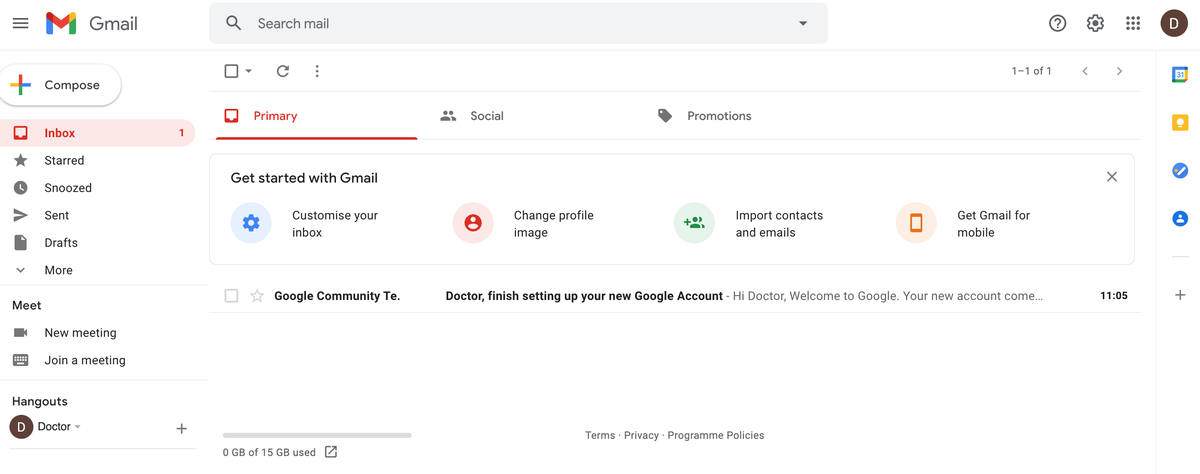
On the left hand side is your menu where you will find new emails, emails you have sent, those you have parked to check out later on and any drafts you might be working on.
Along the top of the page there is a search bar where you can search for emails by name or subject and below that are three categories that Gmail classifies your email as.
Primary are emails sent to you from individuals or people in your contacts; Social are notifications from your social media accounts like Facebook and Instagram and Promotions are things like newsletters, sales, and those types of emails. You can drag and drop emails in these categories into the Primary file if you want to make sure you don't miss out on a particular sale!
You will also see a box with some icon in it and options to choose from. You can click on them to customise your inbox which allows you to set it up how you want; you can click on the change profile image and add a photo to personalise; you can click on the import contacts icon to import your contacts list into your Gmail account if you already have a list of people or businesses and their emails set up; and you can click on the app icon to get the Gmail app.
When you sign up to Gmail you will get your first email from the Gmail team with some info to help you set up your new Google account and get the most of it. If you want to use Gmail on your mobile devices, you will need to download the Gmail app for free and sign in using your email name and password.
When you are done using your email, you can sign out by hovering over the circle in the right hand corner that will either have your image or your initial in it, a drop down box will appear like the one above, and you can click on sign out.
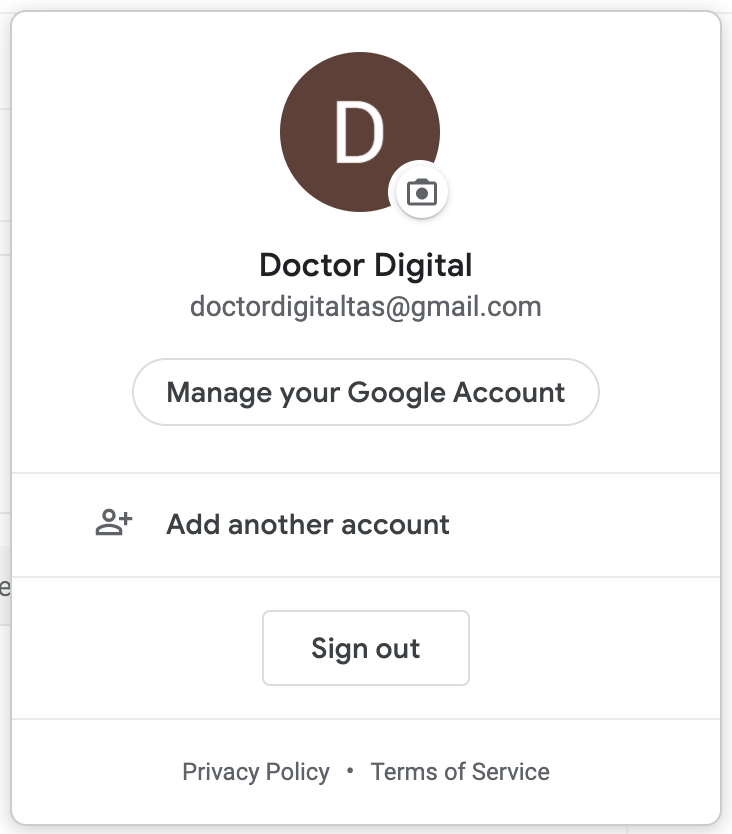
To sign back in again, you can go to Gmail on your app, or click on the mail icon in Google and enter your email and password. TIP: have your Gmail saved in your bookmark bar for easy access. Once you are comfortable sending and receiving emails, you can begin to explore all that Google and Gmail have to offer, and don't forget to click on the ? in a circle at the top right hand of your screen if you need help, or tutorials to use your Gmail.
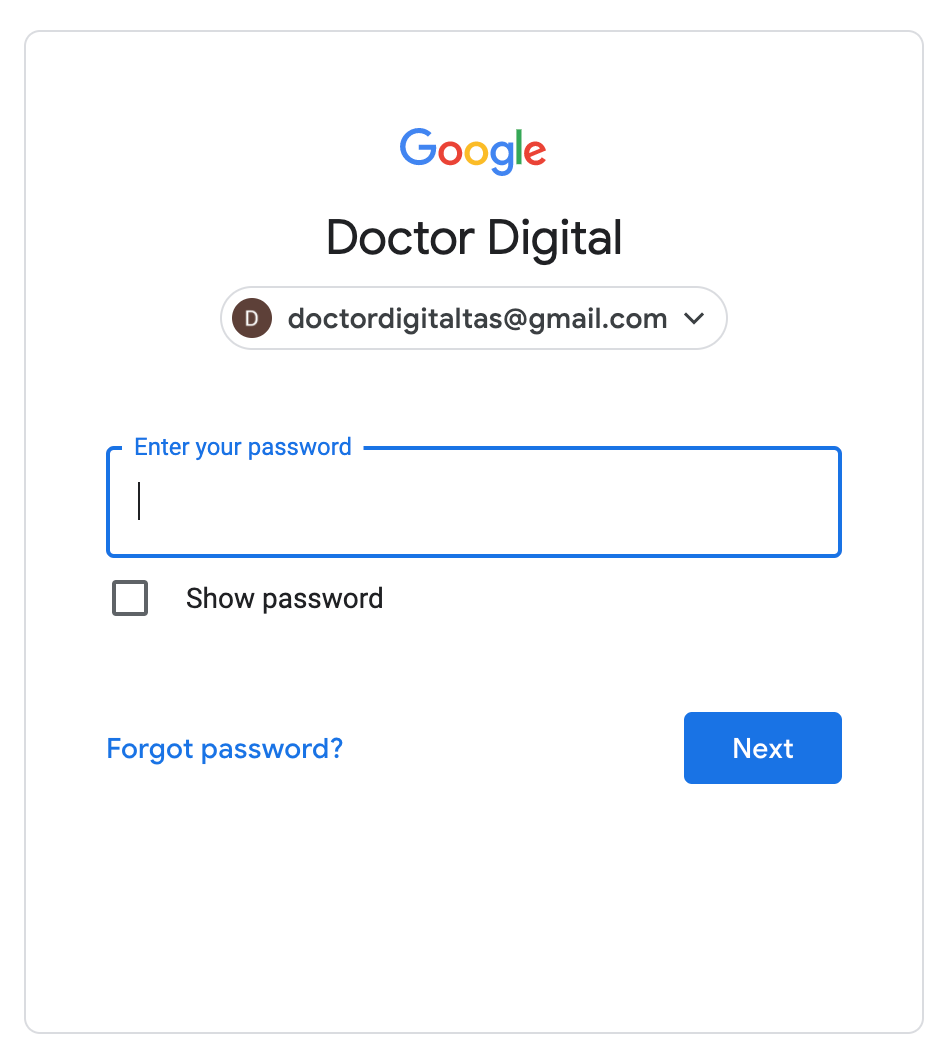
Email and Security - some tips and hints.
When setting up your email account, make sure to choose a strong password, using letters, numbers, capitals and symbols. This is really important to make sure your email can't be opened by someone else, so avoid using your pet's name, your name, your birthday or any simple things people could guess about you. While Gmail is pretty secure, it is us humans that are often the weakest part of security, so keep your passwords safe. If you do need to write them down, make sure you keep them secure and not on a sticky note on your computer!
From time to time there are scams that use email, these are designed to trick you into thinking they are from a reliable source and can be very convincing. Just know that any bank, or phone or electricity provider will never send you an email asking you to send details to them by email like your date of birth, passport number, bank account details or drivers licence details. If you receive an email like this DELETE IT immediately, even if it has the logo of your bank or provider on it.
Don't send your bank or credit card details in an email. Ever. If in doubt, call your provider on a phone number provided on their official web page or in the telephone directory and ask if they sent you the email or if it is a scam. Don't use phone numbers provided in the email as they are likely to be dodgy too. Google has some pretty strong spam or junk mail filters which will mostly stop these emails getting into your inbox, but not always.
Finally, if you get an email with an attachment, unless you know for certain who it is from, and were expecting it, be wary of clicking on attachments or links as they can often be sent by scammers and contain viruses. If ever you feel unsure, just delete the email and contact the sender and ask if they sent you something, they may be unaware that they even have a virus. So stay alert but not alarmed, all of these things are infrequent, but worth considering to get the most out of your email experience safely.