One of the positive things to come out of the coronavirus is the widespread of video connection platforms to help us all stay in touch. No matter where your loved ones are, in isolation or not, if you have a computer, a laptop, a tablet or even a smartphone, and access to a Wi-Fi connection with a data plan, then you are able to connect using a video app. If you haven't used one before, is pretty straightforward and while it might feel a bit strange at first, you will be chatting away live in no time.
Make sure you have your screen propped up so the camera can see your face. When the call is picked up you will be able to see the person or people you are calling, and your face will appear in the corner of the screen.
Whatsapp: Whatsapp is a free messenger service, you will need to download it from the App Store or Google Play before you can make video calls. Open the chat with the contact you want to video call.
- Tap Video call . The call will connect automatically.
- When someone video calls you, you'll see an incoming WHATSAPP VIDEO CALL screen, where you can:
- Swipe up to accept .
- Swipe up to decline .
- Swipe up to reply to decline the call with a quick message.
To watch a video showing you how to use WhatsApp click here
Facebook: If you have the Facebook or Facebook messenger app on your phone, tablet, ipad or computer and your family members or friends are also using it, you can direct video call from inside the app or the desktop version. To video chat on Facebook:
- Click at the top right of the screen.
- Open a conversation with the person or people you want to video chat with.
- Click in the top right corner of the chat window.
To watch a video showing you how to use Facebook Messenger click here
Apple Phone: If you have an Apple Smart phone or ipad you will have the option to use FaceTime. You can download the FaceTime app from the App Store on your phone for free, or you can make a call from your contacts list. To make a FaceTime call, you need the person’s phone number or registered email address. There are a few ways to make a FaceTime call:
- In the FaceTime app, tap the plus button and type the person’s phone number or email address. Tap the number or address, then tap Audio or Video .
- If you have the person’s phone number or email address saved in your Contacts, you can start typing their name and tap the name when it appears. Then tap Audio or Video .
- You can also start a FaceTime video call from your iPhone during a phone call. Tap the FaceTime icon in the Phone app to switch to FaceTime.
To watch a video showing you how to use FaceTime click here
Google/Android phone: To make a video call on an android or Google phone, make sure you have the latest version of the Duo app and you're running Android 7.0 and up.
- On your Android device, open the Duo app.
- Tap a name to call.
- Choose Video call or Voice call .
- When done, tap End call .
If you have a Google Home device connected to your Duo account, you can call it from the app:
- On your Android device, open the Duo app.
- At the top of your contact list, tap Call Home.
Duo will call any Google Home device you’re signed in to, like Smart Displays with Google Assistant. When you are done, you can close the call. You can chat with multiple people at once if you add them all into the call.
Zoom: Download the Zoom app to your desktop or smartphone/tablet. You need to create an account but once you have signed up and signed in you can receive a video call or make a video call by following the prompts. Calling between less than 3 people for under 40 minutes is free.
To watch a video showing you how to use Zoom click here
Skype: Download Skypeto your desktop or smartphone/tablet. You need to create an account but once you have signed up and signed in you can receive a video call or make a video call by following the prompts. Video calls using Wi-Fi are free, calls to mobiles will need Skype credit.
Most computers and smart phones have microphones built into them that will pick up your voice, but if you have some headphones with a microphone like these or the headphones with earbuds that come with your smartphone, that will make it easier to hear and be heard.
To watch a video showing you how to use Skype click here