An introduction
YouTube is an online video streaming service that allows you to watch and engage with videos covering all manner of entertainment options and topics. Videos are uploaded from all around the world by anyone from your next door neighbour, big name companies, news publications, government agencies and music stars.
These videos are almost any length from a few minutes to a few hours and can cover anything from product reviews, interviews, watching a video game being played, movie trailers or music videos, to daily vlogs (like video journals).
To be honest there are so many people uploading so many videos it is impossible to give a rundown of just how many different types of videos and topics are available to watch.
In fact, YouTube has 16.5 million Australian users each month with YouTube being the second biggest search engine in the world (behind Google, of course). Over 1 billion hours of video are watched worldwide on YouTube every day and with these statistics, you can get an idea of how many hours of videos are waiting for you to discover.
YouTube started out as a website that you needed to visit in order to watch the videos. Whilst you can still do this many phones, tablets, and smart TVs come pre-installed with the YouTube app allowing you to search for and watch videos without ever needing to open the webpage. Making it much quicker and easier to access.
YouTube is a free service and will show you ads at the start of and during the videos. There are ways that you can choose to pay for YouTube.
● Purchasing Movies and TV shows
● Subscribing to YouTube Premium prevents ads from interrupting your videos, amongst other things.
There is, however, no requirement to pay in order to enjoy a majority of the content/
Variations of YouTube
With the popularity and growth of YouTube more people are using it than ever before and they’re using it in completely different ways, which has meant that YouTube has released two additional variations of their service
- YouTube Kids
Provides a selection of videos that YouTube curated as appropriate for children. The app is easier to navigate for children and is designed to by fun and silly.
- YT Music
A music streaming service that allows users to search specifically for songs, artists and play music videos. The interface is centered around playing music.
For the purposes of this article, we’re going to focus on standard YouTube, the features of the standard streaming service, and how you navigate around the interface.
Accessing YouTube.
As mentioned, you can visit YouTube by visiting YouTube.com in your browser or you can access the app on your phone, tablet or Smart TV – the app icon might look a little like the example below.
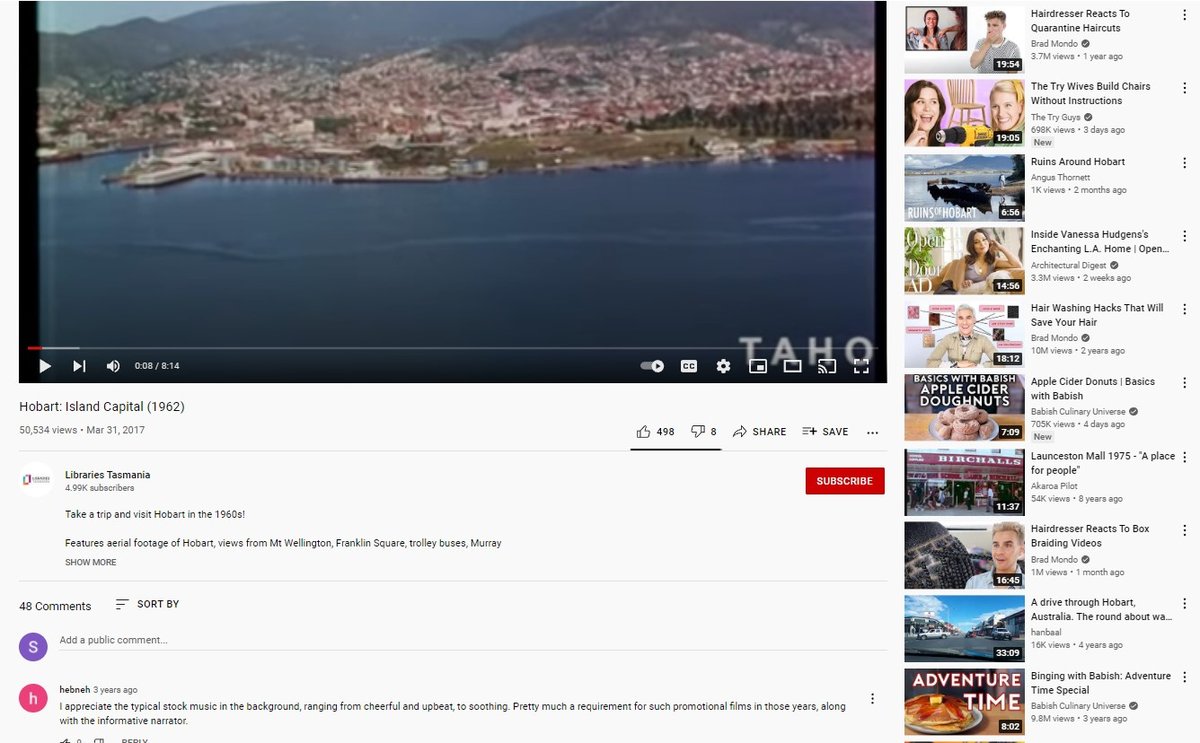
YouTube screenshot
How do I use YouTube?
So now that you’ve accessed YouTube you might be wondering how to navigate around it and use all its features. The reassuring thing is that it won’t take you long to get use to what to click and where things live as it’s quite a familiar layout.
Searching for a video
Searching for a video on YouTube is just as easy as searching on Google – which isn’t surprising as YouTube is run by Google.
Just like with Google your search will be more accurate if you are more specific. For example, let’s say I wanted to find Tasmanian Grace Tame’s acceptance speech after being awarded 2021 Australian of the Year.
I could search for “Australian of the Year” or even “Grace Tame” but that will also show me other content related to those search terms – for example, like other past Australians of the Year or news programs or other acceptance speeches related to or including Grace Tame.
Therefore, a more accurate search would be “Grace Tame Acceptance Speech Australian of the Year 2021”. It contains all the specifics to make sure that the list of results is exactly what I am after and I don’t have to hunt through all the results finding the right video.
Filtering & sorting your search results
There will be times when you won’t know exactly what to search for and you won’t have the specific detail to use in your search. This is where filtering your results comes in handy.
Directly under the search box and above all your search results is a button called “Filters” – see diagram

Filtering search terms
You can filter a long list of results by the following criteria
● Upload Date - This is great if you know the approximate age of the video you’re looking for, or if you know you only want very recent videos
● Type - This is handy if you’re looking for a channel, not a video or a particular playlist of many videos
● Duration - If you find your search often contains excerpts of the main video you’re searching for, you can cleverly remove these by showing videos of a longer length
● Features - With this option you can filter by video quality, caption availability or other video format
In addition to filtering you can also choose to sort your video by several different options, including upload date, view count and rating. It will always default to show the videos it deems most relevant to your search first.
● Depending on what you’re searching for view count and rating can move the videos where the information or content within the video is of higher quality. This is a great option if you’re looking for an instructional video, review or educational content
Video Controls (on a smartphone, computer or a tablet)
Previewing a Video - By hovering your mouse over a video thumbnail in a list of search results you will get a short preview of video.
Playing a Video - When you find the video that you want to view from your results you simply need to either click on the name or on the picture and your video will load and play automatically.
If you want to pause the video, simply click with your mouse on the playing video, or the pause button in the bottom right-hand corner.
Volume - Rather than turning the volume up on your device you can choose to adjust the volume within your playing video. This is the slider near the play/pause button at the bottom of the video that you move from left to right to turn down and up respectively.
Skipping to the ‘Next’ Video - On the right-hand side of your playing video that is a long list of related videos – this could be on the same topic, from the same channel or match the types of videos that you like to watch.
Hitting the skip or next button, positioned next to the play/pause button underneath the video will replace your current video with the first one at the top of this list.
AutoPlay - You can set it up so that at the end of a video, YouTube will automatically play the next video in the list of related videos shown on the right-hand side column.
Ads - You will notice when playing your video that ads will play. Quite often these ads will play at the start of the video and interrupt it as it plays.
You may notice that after five seconds of the video playing that a ‘skip’ option appears at the bottom right-hand corner allowing you to skip the ad and get back to your chosen video.
Video Controls (on a smart TV)
Generally, with a Smart TV you use the remote to control the video as you would with any other streaming service (like Netflix). How easy is that?
Channels and Subscribing
If you stumble across a video creator, also known as a channel, that you like you can choose to subscribe. It’s a free option that makes it easy to find them again as well as receiving notifications when they’ve posted new content.
To subscribe to a channel you need to log into YouTube with your Gmail email address and hit that big red ‘subscribe’ button under the video. If you also hit the bell that appears you’ll get notifications each time they post a new video.
You’ll now notice that the channel appears in the left-hand panel and any new videos from channels you’re subscribed to will appear in your recommended videos when you log in.
Some terms and features you might come across
Thumbnail – is basically a small image or cover art that sits in place of the video when it’s shown in a list and is the first thing you’ll see when you’re browsing through videos.
Views – this is the total number of videos each video has. These can go up to billions of views.
Trending – these are videos that are popular amongst YouTube users right now. There’s even a list of Trending Videos that can be an interesting way to discover new video genres or creators.
Why would I want to use YouTube?
Why would I want to use YouTube?
YouTube is an incredible resource with countless types of content which means there are so many reasons why you might want to jump on.
● Watching movie or TV show trailers and music videos
● Watch live stream news, interviews or documentaries
● Follow and connect with influencers, gamers and other internet celebrities
● Watch international content that’s difficult to find here in Australia – like sports, shows, movies, documentaries and interviews
● Learn a new skill or hobby – in fact we have an article that covers that here [link]
● Or simply using it as an entertainment streaming option – just like Netflix, Stan or ABC iView.
With this guide you should be ready to start tackling YouTube and discovering hours and hours of videos to stream.