Doctor Digital, how do people get those captions on their Facebook and Insta videos?
Doctor Digital Says
We’ve all had that super awks experience where we’ve been in a quiet place, like the office, and a pop up video has burst into life, shattering the peace and drawing all eyes to our stealthy newspaper reading. Social media channels like Facebook, Instagram, YouTube and Linkedin, in their relentless push towards users uploading and consuming video, have also recognized that consumers don’t want to be outed at the bus stop or library with blaring audio - but they also don’t want them to stop watching. What to do? Video captions are the answer, and there are a couple of options to help you get your word out as quietly as possible.
Both Facebook and YouTube have an auto-caption feature. The YouTube one is better at interpreting humans speaking words, and once it’s directly generated and you’ve edited the file to make sure there aren’t any mistakes you can download it and then upload it to other channels. This is called a SubRip Subtitles (SRT) File, and I’ll talk a bit more about that later in the blog. Instagram, LinkedIn and Twitter don’t currently support uploaded caption files, they don’t have auto-captioning, and in a nutshell, they aren’t so subtitle friendly. For these channels you have to add the captions in at video creation stage and there are a couple of useful tools I’ll cover later that can help if you are tech ready or keen to have a growth mindset moment.
In Facebook, you have three options for adding captions as you record your video. The first is to generate automatically via Facebook, which is called soft captioning. If you click the Generate Automatically button you can create captions automatically and review them. With this feature, Facebook will quickly go through your video and generate the subtitles. Once generated, you will have the opportunity to go through and edit them. Spoiler alert, this is a very imperfect science, and you will need to add in full stops, other punctuations and also caps. It’s definitely not a record and forget feature, but does get you some of the way there.
The second option with Facebook is you can generate captions automatically and Facebook will review for accuracy. If your video is short enough, Facebook will generate the captions and actually do a manual review of the captions for you. This is not a bad option, but it is still recommended that you review to make sure there isn’t a clanger in there. It’s also not instant, and it will be about 24 hours before your video captions are live.
The final option is a good one, and also the way that you caption Instagram, Twitter and Linkedin. It’s a bit trickier, and also not instant. It’s called hard captioning, as you are effectively separating out the captions and layering them back over the top of the video. You’ll need to create the SubRip Subtitles (SRT) Files I mentioned earlier, and you can do it on YouTube or use a third party or program to create the files for you.
In my discussions with users and sniffing around the internet, one service has emerged as the primary third part option for creating SRT files. www.rev.com and they do the transcription for you and provide you with the caption file that you can upload into Facebook or Instagram or Linkedin and charge $1US per minute, which is pretty affordable for a short promo video. The time saved in knowing your captions are accurate and timed to your video is worth that alone. Facebook has particular naming conventions for uploading these files and you can get all that info from Facebook when you go to upload here, or you can ask your Digital Ready coach to help you.
For users who are more tech inclined you have a couple of choices to create your own captions for hard captioned video. If you are an iOS device user Apple Clips is your jam. This tool adds captions to video as you shoot it. Choose a caption style, start to speak, it creates captions and when it’s finished you can edit any mistakes before uploading it to social media. To edit captions click on the video you created and click the text icon (it’s a series of lines) at the bottom of the screen. Now you can edit the captions. If you use an iOS device, this is the easiest way to hard caption videos as you record them. The gotcha is you can only caption videos you shoot straight into the app, you can’t add titles to pre-recorded video. So make sure you have those improvisation one take skills down pat and go for gold.
If you want to step up your captioning work on PC or Mac, then Camtasia could be your go to tool. It’s a comprehensive video editing tool which will cost you around $350US, but if you are doing a lot of video work it will be worth the investment. Camtasia adds your SRT file to the caption track and you have a fully captioned video ready to upload.
If you are serious about video for your business and social channels, and you should be as it is the main driver of traffic on all social media channels, then learn how to caption your videos now. Over 80% of videos are watched without sound, and if you are on mute, the only way you are going to shout your brands value to the rooftops is with some nifty captions.