Hi Doctor Digital, Can you explain how I use Google Tag Manager on my website?
Doctor Digital Says
Google’s Tag Manager is a digital container that makes it easier to manage website tags such as a Facebook or Twitter remarketing tag, a pixel from an ad tracking system or a piece of java script. With Tag Manager, you no longer have to add tags manually to a website. Instead, you can use Tag Manager to create Analytics, AdWords, or any third-party tags, and specify when they should fire. This simplifies and speeds up the process of tag deployment, and can really streamline tag loading for faster website performance. It can also help you manage different versions of your tags, importantly making you less reliant on developers for changes.
Tags are, simply put snippets of code that are placed in either the <head> or <body> of a page which enable tracking, analysis and reporting. Tag management software is a way for marketers and developers to administer these tags on their website. Tag managers enable several tags – such as Google Analytics or AdWords Remarketing, to be inserted into one all-encompassing container. Where previously you had several code snippets, this is all replaced by the tag management code.
Google Tag Manager enables webmasters to give specific permissions to certain users so people can have access to different sections of the system, for marketers, it allows freedom over when tags are fired, dependent on certain conditions (rules) created by the user. For example, if you are using Google Adword, you would usually wish to fire the tag on all pages across your site. Using the same example, you may wish to set up event tracking within Google Adwords, such as external link clicks or form submissions. You can tailor your events to only record when the appropriate rules are met.
By streamlining the process of using one code snippet, you can improve the efficiency of your organisation by making cutting out the middle man and instead the necessary changes yourself.
In addition to speed, reliability is a big reason to use Tag Manager. If you have a lot of different webpages, websites or use marketing automation services that have their own landing pages, forgetting to put tags on all those pages will ruin your analytics, as long as you use the container on every page, you’re covered.
If you already have a Google Analytics account, you can go to TagManager.Google.com to sign up for a free account. After you set up your website inside of Tag Manager, you’ll get the code for the container, which is code that looks a lot like Google Analytics code. Then you add the bucket code to your website pages.
If you use a content management system such as WordPress, Drupal or Joomla, put the container code in the header of your website. If you’re using WordPress with the Google Tag Manager for WordPress plugin, it will ask for your Google Tag Manager account number. If you aren’t using a Content Management System, simply copy and paste the code onto every page on your site.
Tag Manager comes with a lot of tags built in, for example all the Google properties such as Google Analytics, Google AdWords and Google Consumer Surveys. It also supports a number of third-party services like LinkedIn. There’s even a Custom HTML Tag for your Facebook code, Twitter code, Google+ code, simply add your custom HTML and name the tag.
Once you have added your first set of tags to your container, hit save. Then click publish, to push the tag live on your website. Simple! Well as simple as complex data analytics for your website gets. In a nutshell, Google Tag Manager allows you to conveniently manage tags on your site, add and update using a user interface instead of editing site code. This reduces errors, frees you from being tied to a webmaster and allows you to quickly deploy tags on your site and get on with growing your business.