Introduction
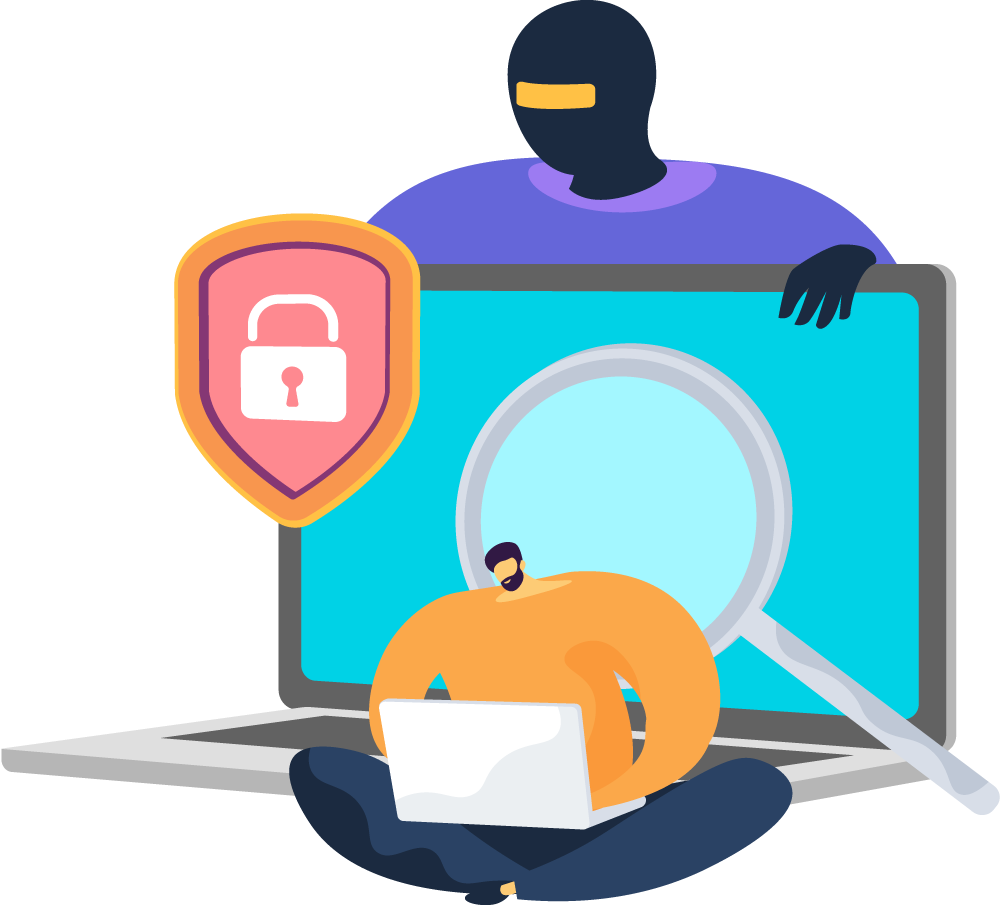
Installing software updates promptly is a vital practice to protect your devices from evolving cyber threats. By reducing the turnaround time between the release of updates and attackers' ability to exploit vulnerabilities, users significantly enhance their digital security. Regular updates not only fortify system defences but also provide bug fixes, stability improvements, and access to new features. Enabling automatic updates for browsers and operating systems streamlines the process and ensures continuous protection. Remember, staying proactive with updates is an essential step towards maintaining a secure and resilient digital environment.
Video presentation: The importance of software updates!
The race against time
Software updates often address security vulnerabilities and bugs that developers discover in their applications. Often this is proactive, but equally it can be once a vulnerability has been discovered by a hacker and exploited, adding an extra layer of urgency. By installing updates promptly, users can effectively mitigate the risks posed by these vulnerabilities. Attackers constantly scan for weaknesses in software, eagerly awaiting the release of updates. The longer the delay in installing updates, the greater the opportunity for malicious actors to exploit these vulnerabilities, potentially compromising sensitive data, privacy, and system functionality. The moment a security patch is made available, developers become aware of the vulnerability. Simultaneously, attackers start reverse-engineering the update to identify and exploit the weakness in older, unpatched systems. The shorter the turnaround time, the less chance attackers have to weaponise the vulnerability.
Advantages of Prompt Updates
There is clearly an advantage in having your updates set automatically so as soon as an update becomes available, your computer installs the update. Other advantages include:
- Security Reinforcement: Updates often contain crucial security patches that address vulnerabilities discovered since the release of the previous version. Installing updates promptly ensures that users benefit from enhanced security measures and protection against emerging threats.
- Bug Fixes and Stability: Updates not only patch security vulnerabilities but also fix various bugs that impact system stability, performance, and user experience. Delayed updates may lead to system glitches, crashes, or reduced efficiency.
- New Features and Enhancements: Updates often introduce new features, functionalities, and improvements that enhance the overall user experience. Staying up-to-date ensures users can leverage these advancements and enjoy the latest features offered by the software.
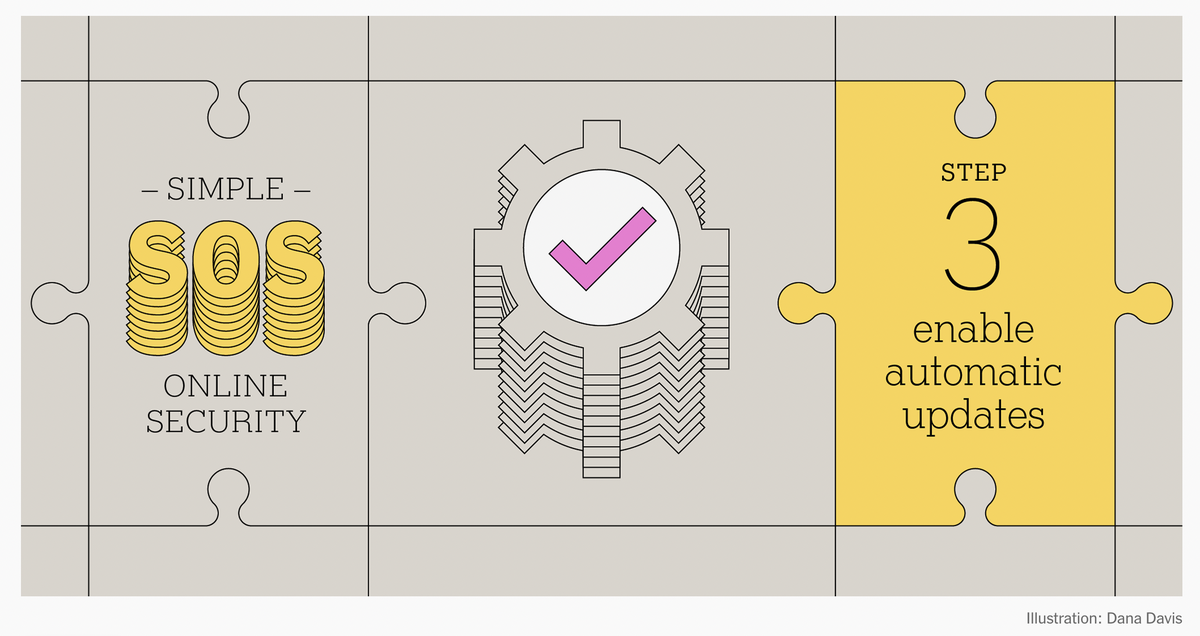
Enabling automatic updates
Enabling automatic updates is a simple process, here is a how-to guide for the majority of browsers and operating systems. The most important part now? Doing it so you can set and forget without having to worry about cybercriminals getting into your data. All modern operating systems have automatic updates enabled by default, but it’s good to double-check that they’re happening, especially if you’ve been updating the same computer for a while.
- Windows 10: From the Start menu, go to Settings > Update & Security > Windows Update. Here you’ll find several options for controlling Windows updates, but the most important one to set up is “active hours,” which ensures that Windows won’t reboot in the middle of your workday.
- Windows 11: Click the Windows icon and then go to Settings > Windows Update > Advanced options. As in Windows 10, you get several options here to control when Windows Update runs to make it less annoying, including setting up “active hours.”
- macOS: Open System Preferences > Software Update and click the Advanced button. Make sure to check all the boxes.
- Android: Open Settings > System > Advanced > System Update and make sure it’s turned on.
- iOS: Open Settings > General > Software Update and turn on Automatic Updates.
As with operating systems, it’s important to set software to update automatically because good developers release security patches swiftly when issues crop up. In some cases, you set automatic updates in the software itself, whereas in other cases you might do it through the official app store for your device:
- Microsoft Store: Open the Microsoft Store app and click the three-dot icon in the top-right corner, then select Settings and make sure the toggle for Update apps automatically is enabled.
- Mac App Store: If you took the step above for macOS automatic updates, you already checked this box, but you can make sure your apps update by opening System Preferences > Software Update and clicking the Advanced button. Here you’ll see an option for Install app updates from the App Store.
- Google Play: Open the Google Play Store app and then tap Menu > Settings > Auto-update apps.
- iOS App Store: Open Settings > App Store and enable App Updates.
If you have other connected devices, such as security cameras, video game systems, smartwatches, doorbells, locks, light bulbs, or whatever else, be sure to set them to update, as well.
Conclusion
In the global environment and the local business environment technology plays a pivotal role in business connectivity with customers and service providers. Ensuring the security and integrity of your digital systems is of paramount importance. One of the fundamental steps in safeguarding your devices is to promptly install software updates and patches. This is another easy belt-and-brace approach to cyber security that is quick to do and has lasting security impacts for your business. This factsheet explores the significance of installing updates quickly, focusing on the reduced turnaround time for attackers to exploit vulnerabilities. Additionally, it provides instructions on how to enable automatic updates for popular browsers and operating systems.