What is Pinterest?
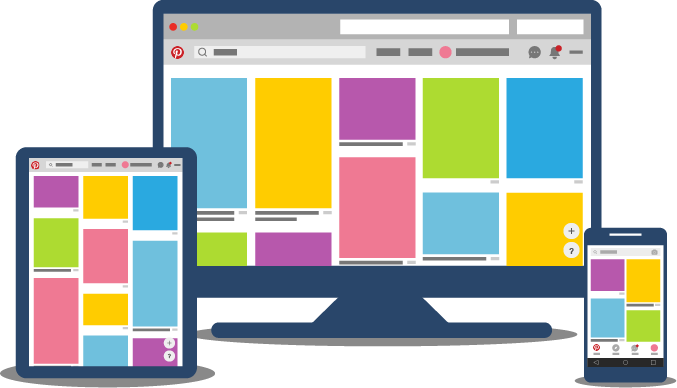
What if your business was able to show potential customers how your product or services could help them actually accomplish their ideas? Using Pinterest allows your business to do just that. When your customers are searching for inspiration or solutions, your organisation can be there to help them achieve what they want.
Pinterest is an online collection of pin boards, where over 200 million people collect images they like and others follow them to get inspiration, a visual discovery network. For example customers might have pin boards for ‘Places they would like to visit’, ‘bathroom renovation ideas’, ‘birthday cake ideas’ and ‘my wardrobe style’. Some may be for business but many are related to personal interests.
What if your business was able to show potential customers how your product or services could help them actually accomplish their ideas? And what if those customers were already in a spending mindset with shopping a top priority. Further more, what if your business could reach clients with ads who wanted to purchase and costs a fraction of Facebook? Meet Pinterest, a weaponised sales machines masquerading as a social media pinboard that could be just the spot for your business to cut through and convert. So what is Pinterest? Pinterest is an online collection of virtual pin boards, where over 200 million people collect images they like and others follow them to get inspiration, like a visual discovery network. For example customers might have pin boards for ‘Places they would like to visit’, ‘bathroom renovation ideas’, ‘birthday cake ideas’ and ‘my wardrobe style’. Some may be for business but many are related to personal interests.
Pinterest is a great opportunity for brands because it can be a portal for their products, services and even their content. It is a chance to lead with content and let social interaction take a secondary role. Brands will be able to see what people care about instead of who they care about. The market research alone is invaluable from a branding perspective.
Pinners love learning how to do new things in an accessible way, so content relating to DIY and cooking are popular. Infographics are also generally quite successful on Pinterest, because of the way they provide information in a concise, visual way.
For many people, Pinterest is one of the primary sites they use for inspiration and exploration, with 43% of Pinterest users claiming to use Pinterest in lieu of reading magazines. Because Pinterest relies heavily on posts that link back to a source web page, the network has a greater ability to drive traffic to websites than almost any other social media platform. Pinterest users also frequently use mobile devices to access the site, so if you want to make a splash on Pinterest, you should also make sure that your website renders well on mobile.
Who uses Pinterest?
Pinterest's focus on goods is unique in the social media landscape. Where Facebook connects people for social interaction and friendship, LinkedIn connects professionals for career opportunities and Twitter connects people to news and up to the moment information, none of these are primarily designed to shop.
Pinterest’s audience, on the other hand, is dominated by women in their 30s with young families — a group that does the majority of the shopping and purchase decision making.
Pinterest draws this demographic because it conveniently delivers information on a range of products and services women need for their families. Current statistics show that there are 100 million users worldwide with 85% of users being women. With women recognised as making many of the household and major purchase decisions, Pinterest plays an important role in pre purchase research, especially the capacity to create shared boards so potential items can be discussed amongst a group of friends or collaborators.
If your business sells products and services that lend themselves to great visual imagery, such as clothing stores, architecture firms, landscape designers, florists or beauticians, then Pinterest can be a powerful way to increase your profile online and drive traffic to your website.
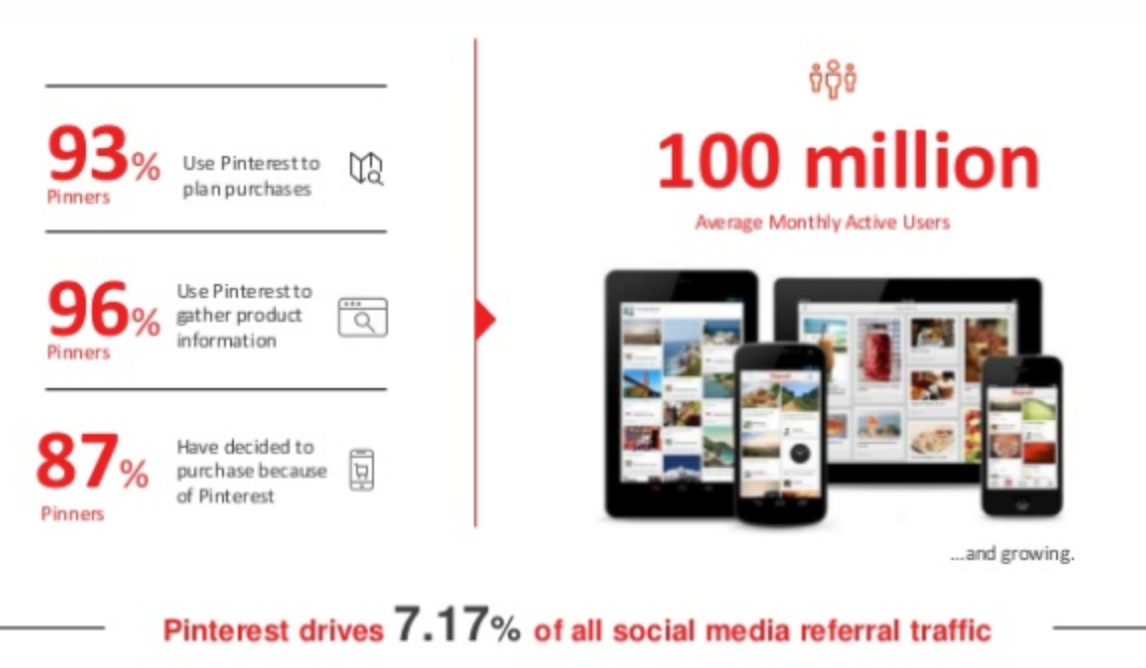
Source: https://neilpatel.com/blog/10-pinterest-advertising-strategies-using-today/
Setting up an account
Signing up to Pinterest as a business is an easy, straightforward process. You can sign up using an email address and password, or if you prefer, you can sign up using your current Facebook or Twitter account. If you choose to sign up using Facebook or Twitter, then your existing accounts will help you to get started by making it easy to follow people you already know and encourage them to check out your Pinterest page. You’ll also have an option to share your pins to Facebook or Twitter if you choose to.
When you’re filling out your profile, make sure to include your business web address so that people can find your website easily from Pinterest. You should also make sure that you upload a profile picture (using the same image that you use on other social networks is usually a good idea). Once you have signed up, you can go ahead and create some boards by simply clicking the “Add +" button in the upper right hand corner.
Give each board a descriptive name that makes it clear what kinds of content you’ll be pinning to that board. It generally considered that about 10 boards is a good number to manage for business with at least 4 pins in each because that is the ‘view’ that people have when they come to your site (or to use a designer term, ‘above the fold’). If you have a bricks and mortar business, add your location in the heading of a couple of them too which helps when people are searching for your product or service in a particular location.
Managing notifications
Pinterest notifications are easy to understand. When you’re just getting started, it’s usually a good idea to leave all of the notifications turned on, so you can more easily keep tabs on what’s happening with your new Pinterest account. You can always scale back notifications later if you find them to be irritating, or if you’re checking Pinterest regularly enough to not need the additional reminders.
Leaving notifications on will help you understand the activity happening on the site and help you to remember to engage with your followers. By default, you will receive notifications when someone likes one of your pins, comments on one of your pins, or repins one of your pieces of content to their own pinboard.
Pinning content to your boards
To upload a pin, click the “Add +’ button in the upper right hand corner (the same as adding a board), a screen will pop up and you will be able to either add a pin by copying and pasting the URL of a website or by uploading a photo off your computer.
Generally, it’s better to pin an active URL than it is to upload a photo directly. If you have a lot of photos that you’d like to pin, consider creating a gallery page on your website, or creating a photo-blog where you share a photo every week, then pin that photo to Pinterest as well. By creating content on your website that you then share on Pinterest, you will increase the chance that potential customers will find their way to your site and learn more about your business.
Pinterest users can like and comment on your pins once you’ve shared them, in much the same way that they can like and comment on Facebook posts. As is the case with other social media networks, try to respond to people if they leave a nice comment or ask you a question.
If you’re finding the Pinterest website to be a little unwieldy, you might like to install an official browser plugin that makes it easier to add content to your Pinterest boards. The browser plugins are useful if you curate a number of different boards. They reduce the amount of copying and pasting and swapping between windows that you need to do to post something to Pinterest, which can save you time and make it a little easier to weave Pinterest updates into your normal workflow.

Creating great Pinterest content
When you’re getting started with Pinterest, there are a few questions that you should keep in mind as you compose each post. They are:
- What is the primary purpose or goal of this pin?
- Does this match with your overall brand?
- What makes your business or product unique?
- How do you want people to feel?
- What do you want them to remember about your brand?
These questions will enable you to post appropriate content that fits in with your brand and the rest of your digital marketing strategy. Before too long, you’ll find that you no longer need to ask yourself these questions consciously. Instead, you’ll have an instinctive understanding of which sorts of posts fit your brand and which ones are better left unpinned.
Pinterest states that pins should be helpful, beautiful and actionable. Even if your audience may be a middle socioeconomic category, it doesn’t hurt to include high-end products or images on your Pinterest boards. Your followers on Pinterest will often be in an aspirational frame of mind as they browse the site, in much the same way that people tend to be in an aspirational mode when they read fashion magazines.
Even if your followers don’t have the money to buy from you right away, don’t be surprised to see your posts being repinned to boards with titles like 'places I’d like to visit' or 'furniture inspiration'. For many people, Pinterest is used as a way to catalogue things that they would like to purchase, places they would like to visit and clothes they would like to wear.
While not every interaction on Pinterest will lead to a sale, Pinterest does tend to convert more frequently than other platforms because Pinterest users are more frequently aspirational, their public intention around a product and regular viewing of the image sets a stronger acquisition goal to be achieved. It’s also a little bit easier to link straight to a product page on Pinterest than it is on other platforms. For example, artists, designers and jewellers often have very high quality product photos on their store pages. On Pinterest, you can pin these photos to create an aesthetically pleasing post, while also providing a direct link back to the store page. If the post spreads far and wide because Pinterest users like the photography, the link to the online store will travel with it.
While a platform like Instagram is mostly focused on your own original content, your Pinterest presence will benefit from having a mix of your own content (your images, links to your gallery or blog) and content that you’ve curated, but which originates elsewhere on the web. For example, if you’re a landscape photographer, you might have a number of boards that are exclusively for your own photography alongside boards where you share the work of photographers that you admire. Each post, whether it’s your own original content or something you’ve curated, is a chance for a new potential customer to find you on Pinterest and learn more about your business.
While Facebook, Twitter and Instagram tend to favour square or rectangular images in a landscape orientation, on Pinterest, taller images in a portrait orientation can work really well. Keep this in mind when you’re selecting what to pin, particularly when you’re sharing images from your own website or blog.
Pinterest is similar to Facebook and Twitter for business in that it runs on an economy of shares, likes and mentions. Aside from putting up your own pins, make sure that you connect with other pinners and businesses in your sector - especially influencers and those businesses with large followings. By exposing their pins and boards, they will be notified, and can see who is supporting them, and will likely return the favour.
Making the most of captions
When you create a pin, you have an opportunity to add a caption. It’s important to make the most of this, as the text you add to the caption will be used to help people find your pin when they search for keywords. You should try to create a caption that’s descriptive and fun to read, but which also uses the keywords that you hope people will search for. While you can use up to 500 characters for your caption, as a general rule you should aim for 200-300 character captions. This caption length has been shown to be the most effective.
When writing your pin descriptions, make sure you are using the keywords most people would use to find your content. For example, if you want to be found under the keyword ‘travel’, you would obviously use the word 'travel' somewhere in your description.
If you’re re-pinning someone else’s content, you can use the caption field to provide your own commentary and let people know why you’re re-pinning that particular post or what you find interesting about it. If you’re pinning your own content from your website, you can use the caption field to add a bit of extra information, or to include a call to action. You should also make sure that you use the category field effectively. Pick a category that’s a good fit for your post.
Connecting Pinterest to your website
There are a number of ways to encourage people to pin content from your own website onto their Pinterest boards.
The first step is to consider adding a 'Pin it' button to your site, which will enable people to quickly pin images to their boards on Pinterest. The 'Pin it' button appears when someone hovers their cursor over a picture on your website. At that point, it’s only a single click to bring up a Pinterest window that enables them to add that image to one of their Pinterest boards and share it with their followers.
You should also consider adding a button that enables visitors to your website to quickly visit your Pinterest profile, or follow you on Pinterest without leaving your website. If you have a Pinterest account, you should ensure that you let your existing customers know about it by adding a Pinterest link alongside your other social media links on your website.
While these steps are important, perhaps the most important way to link your website to Pinterest is to create a gallery or blog that is regularly updated and use that to generate content for your Pinterest boards. The most effective way to encourage Pinterest users to visit your website is to create great pins, which your followers can share to their own networks. If you’re sharing original content, but not including a link back to your website, you’re missing an opportunity to increase the visibility of your brand.
Advertising on Pinterest
With 200 million users Pinterest is a smaller social network than Facebook and Instagram. But it’s uniquely important for marketers as a place users visit to gather information about potential purchases. In fact, Pinterest performs more highly than Instagram as a primary social media platform influencing purchasing decisions for U.S. social media users.
One of Pinterest's big advantages when it comes to advertising is that its big data is built on intent rather than Facebook's measure of affinity. The data is able to show what users are looking to buy - and in what area and region. Priceless for businesses that are looking to sell goods or services.
Types Of Pinterest Advertising
Promoted Pins
The original Pinterest advertising format, a Promoted Pin is simply a Pin that you pay to promote so that more people will see it. Other than the paid-for expanded audience and the addition of the word “Promoted” at the bottom of the Pin, it’s exactly the same as a regular Pin. One of the bonuses of a promoted pin is that when someone saves your Pinterest ads to their own Pinterest board or embeds them on the Web, those repins are considered organic.
Promoted Video Pins
This Pinterest advertising format is exactly what it sounds like—a Promoted Pin that contains a video. Promoted Video Pins appear in the news feed, search results, and the “More like this” section, and they are set to play automatically.
One-tap Pins
This Pinterest advertising format takes Pinners straight to the source. Normally, when someone taps on a Pin, they’re taken to a close-up with more details. But with One-tap Pinterest ads, one tap takes users straight to your website, where they can learn more or even purchase directly.
Promoted App Pins
Promoted App Pins include an app icon and install button within the ad, so Pinners can install your app without ever leaving Pinterest, rather than being directed to an app store to download.
Cinematic Pins
Like Promoted Video Pins, Cinematic Pins involve motion. But unlike videos, Cinematic Pins move only when the user scrolls. When the user stops scrolling, the Pin stops moving.
How to advertise on Pinterest
Now you are across the formats, let’s look at how to use Pinterest ads.
Get a business account
You can convert an existing Pinterest account to a business account, or create a new account to use for your business.
Choose your goal + campaign type
To create a campaign, click on the + button from your profile and select Create ad, or go straight to ads.pinterest.com. This is where you select what type of campaign you want to create based on your business goals.
There are five different campaign types.
- Traffic campaign: Traffic campaigns send people from your Pinterest ads directly to your website, and you pay per click.
- Awareness campaign: Awareness campaigns aim to get your business in front of new eyeballs — that is people who have not heard of your business before, do not really know what you do, or are not already interested in your brand. You pay per 1,000 impressions.
- Engagement campaign: Engagement campaigns are designed to encourage Pinners to interact with your content within the Pinterest platform by saving or clicking your Promoted Pins. You pay per engagement action: a closeup, save, or click.
- App install campaign: Run this type of campaign to get more installs for your app. You can choose to pay by install or by click. When you pay for installs, the Pinterest algorithm adjusts your bid daily using your target cost and the predicted likelihood of install. When you pay for clicks, the ad is optimised for click traffic, like a normal CPC campaign.
- Video awareness campaign: Like a regular awareness campaign, but using Promoted video pins. You pay per 1,000 impressions.
Choose your campaign budget and ad placements
Once you’ve chosen your goal, choose a name for your campaign. Then, you can set select optional daily and campaign budgets, and choose your ad placement. You’ll get into more specific ad pricing later, so the budgets you set here are simply the maximum amount you’re willing to spend over the entire campaign, or in a given day. These are caps to make sure you don’t go over your spending limit.
Pinterest automatically sets your ad to appear in all placements (browse and search), but you can click edit to customise where your Pinterest ads will appear. If you select browse, your ads will show in the home feed and related Pins. If you select search, your ads will also appear in search results. Choose carefully, because you can’t modify your choice once the campaign is underway.
Create an ad group
Now you set up an ad group — a group of Promoted Pins under your campaign. Name your group, then choose whether to run your ad continuously starting right away, or set specific start and (optional) end dates.
You’ll also choose a budget here for this ad group, which is different from the budget you set for your campaign on the previous screen (since a campaign can include more than one ad group).
If you choose to run your ad continuously, set a daily budget that will apply each day until you end your campaign. If you choose specific dates (including an end date), you can choose a daily budget or a lifetime budget for the entire campaign.
Choose your target audience
You can target your Pinterest ads by interests, location, language, device, gender, keywords, or even pre-built audiences based on your own business data.
- Interests targets people based on what they’ve previously saved or engaged with on Pinterest. Interests include options like architecture, beauty, and weddings.
- Location by default targets your business country, but you can edit this to include any countries where Pinterest ads are available, and by more specific geographic areas like metro or TV regions for some countries.
- Language is by default set to all languages, but you can choose to target individual language options.
- Device is also set by default to include all options, but you can specify web, mobile web, iPhone, iPad, Android mobile, and/or Android tablet.
- Gender, again, defaults to include all options, but you choose to target females, males, and/or those with an unspecified gender.
- Keywords let you target Pinterest ads to people searching for broad or specifically matched keywords and key phrases.
- Pre-built audiences target groups of Pinners based on visitors to your website, a list of customers you upload, an engagement audience that has engaged with Pins from your domain, or an actalike audience that behaves similarly to one of your existing audiences.
Set your bid
Before you leave the “ad group details screen,” you will need to enter your maximum bid. This is the maximum amount you are willing to pay for each desired action (click, engagement, or impression) on Pinterest.
Pinterest uses a “second-price auction model” for ad bids. While that sounds complicated, it just means that you only pay the amount needed to top the next-highest bidder, so you won’t be charged your full maximum bid unless it’s required.
Pick your promoted pin
You can only promote pins you’ve already added to a public board, so now’s the time to start pinning if you haven’t done so already.
If you’re not sure exactly which pin to promote, try using the filters on the “pick a pin” screen to see your most clicked and most saved pins from the last 30 days. This can give you a sense of what content is already working for your business on Pinterest.
Decide where to link your Pin
On the next screen, “add pin details,” you can give your Pin an optional name. But the more important thing you’ll do here is determine where on your website you’ll send Pinners who click on your promoted pin. Think carefully here about how best to maximise the traffic you generate. Link to a page specifically targeted to Pinterest visitors, preferably one that directly corresponds to the Pin they’ve just clicked.
Add a location
Adding a location to your pin means that people who are searching for products or services in your area will be shown your pin. Location targeting helps you get your ad in front of people in a specific geographic location. You can target by country, region, metro area, postal code, or designated market area (DMA). Pinterest recommends choosing targeting locations based on places where your customers live and where your business can serve them. More info here on how to set that up.
Track your campaign
Pinterest’s conversion tracking allows you to track page visits, sign-ups, purchases, and custom conversions like saves and closeups. To set it up, click on conversion tracking under the ads menu on your profile, then select the types of conversion you want to track. Pinterest then creates a snippet of code that you can add to your website, just before the closing tag on the page you want to track.
When you’re paying for Pinterest ads, you want to make sure they highlight your brand’s best content. Pinterest, too, has a vested interest in making sure that promoted pins are effective and that they don’t disrupt the user experience. After all, Pinners who are annoyed with Pinterest ads won’t engage with them, which would reduce ad revenue for Pinterest and results for advertisers.
With that in mind, it’s a good idea to read through Pinterest’s advertising standards to make sure you’re following the rules and maximising your ads’ chances of success.
Learn more about Pinterest advertising.
https://ads.pinterest.com/
Measuring your success
Like any marketing activity, it is important to measure your success.
Pinterest has its own analytics tool, which is relatively easy to use and understand. The Pinterest analytics tool tracks statistics such as number of likes, number of comments and number of re-pins for each of your posts, which can help you to quickly figure out which posts are resonating with your audience and which ones aren’t. The Pinterest analytics platform also enables you to learn more about your followers, including basic demographic information such as gender and location. Pinterest also provides some invaluable background on the interests your followers share; this can help you to figure out whether you should be tailoring your content to more accurately hit the interests of your audience. In some cases, it can give you insights into new product offerings you might like to try out.
If you have the “Pin it” button set up on your website, the Pinterest analytics tool can give you some valuable insights on how that button is being used. Of course, the Pinterest analytics tool will also show you whether your Pinterest activity is successfully driving hits to your website.