Doctor Digital, what do cookies do? I keep authorising them on webpages, do I need cookies, can you have too many of them?
Doctor Digital Says
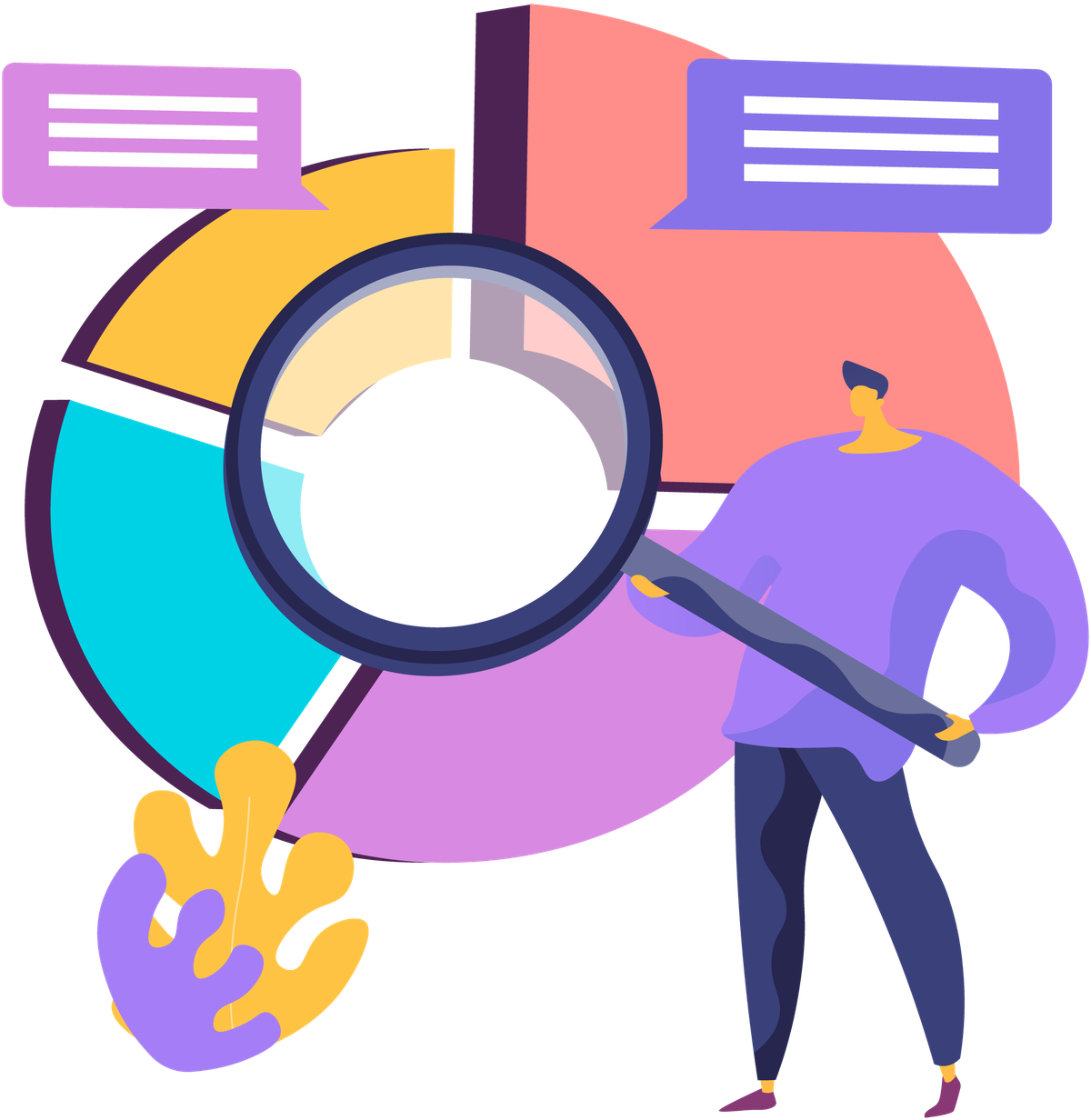
Cookies. Nom nom nom. But what are they? And why do they pop up on our web pages? These are all good questions and ones that can be answered right here, in Doctor Digital's virtual cookie jar.
You might be familiar with the little banner at the bottom of a webpage, asking you if you accept or reject the cookies.
The website may offer you an opportunity to accept all cookies or no cookies or just certain kinds of cookies. Just like with real cookies, some are better for you than others. But firstly, let's understand their purpose.
Cookies, also known as web cookies, internet cookies or originally magic cookies, are pieces of information stored in your web browser and used to communicate to a web server. When you search the internet you do so on a browser, likely Chrome, Firefox or Safari.
These web browsers create and store simple and unique text files as you visit various sites online.
These files, known as cookies, store information locally in your browser that can then communicate information back to the website or server from whence they came.
Most websites utilize cookies in order to improve your experience. For example, when registering on a website you may be asked to fill out a form with your name, interests, and email address. This information can be stored in a cookie on your web browser for future use.
In the event that you visit that same site again, the cookie will communicate that information to the web server hosting that website and you will no longer be prompted to register.
In this way, the cookie was used to customize your web experience based on your preferences and the fact that you had already registered on the site.
The majority of information a cookie stores is about the browser itself. In fact, for a cookie to properly work it doesn’t even need to know where you are from (though some will log IP and location data). Further, legitimate security-minded websites will encrypt any personally stored data about you. It's worth remembering though, a cookie can only store this information if you provide it to the website or type it in a form on the page. Cookies cannot access other files on your computer.
So we know some cookies are useful, but what about the more malicious cookies? Time to investigate what's in the family pack.
Session Cookie or transient cookie - this cookie is erased from your browser’s memory once you close the web browser. This cookie is a temporary file of information only useful during that single web browsing session.
Persistent Cookie or stored cookie - this file is similar to a website’s long-term memory. These files remember your preferences on a website in case you ever visit it again in the future. These cookies expire within one to two years if not used. Companies can also use persistent cookies to track you online, recording your browser habits and reporting back. For this reason, persistent cookies have raised privacy questions for some time.
Third Party Cookies - these are the ones that are questionable for your digital health. A third-party cookie is a cookie stored from a site/server other than the one you actually visited, their purpose is primarily for the tracking of your browsing history, demographics, online behavior, spending habits and more. These are the preferred cookie of advertising networks to improve ad targeting and delivery. These can be blocked, check in your browser for how to do that.
Malicious Cookies - the primary purpose of these cookies is to build a profile of you that can be used to sell data to other parties, for advertising or other nefarious purposes. These can be zombie cookies, flash cookies or supercookies. Bad cookies! On a brighter note, cookie fraud is rare. These cookies aren’t viruses and they don’t carry malware. But cookie fraud is a worldwide concern. The most important steps you can take to protect yourself include:
- Keep your browser settings and plug-ins updated.
- Block third-party cookies.
- Choose whether to allow or block cookies on a site-by-site basis.
- Install third-party extensions that promise cookies are deleted after you leave the site.
- Use your browser’s “incognito” mode.
- Install anti-spyware apps and keep them updated.
Because consumers resent being tracked around the internet, third-party cookies are disabled in Apple’s Safari browser and Mozilla Firefox by default. In January 2020, Google announced that it would end Chrome’s support for third-party cookies entirely by 2022. Many marketers see Google’s rejection of third-party cookies as the end of a lucrative era in online marketing.
One reason you’re seeing cookie permission dialogs spring up online is that the European Union’s General Data Protection Regulation dictates that website owners throughout Europe must inform users about their privacy rights and acquire consent before installing cookies. GDPR compliance is an important issue not only for European website owners, but for anyone whose sites are accessed by EU citizens - like us.
So next time you get a pop up, you can say yes or no with authority, knowing you control how many and what type of cookies you consume.