Introduction

Of all of the social networks that businesses can use to build an audience and engage with their customers, Facebook is the most dominant player by far. In Australia alone, Facebook has over 15 million active users, with 9 million of those using the site every single day. Worldwide, these numbers are even more impressive, with over 2 billion active monthly users around the globe.
Traditionally, Facebook has had a reputation for being predominantly used by teens and young adults, with 87% of this age group using Facebook regularly. However, Facebook has also gained substantial traction elsewhere, with recent statistics showing that 56% of online adults aged 65+ are using the social network.
With so many people spending so much time and attention on Facebook, there’s little doubt that you can find your customers there.
Video case study
Facebook for business
People use Facebook to keep in touch with friends and family, share experiences from their lives, discuss current events and keep up to date with their favourite businesses and brands.
Because of the incredible reach and broad demographics associated with Facebook, it can be an excellent way to keep in contact with your existing customers, and to reach out to new customers as well.
Facebook is increasingly developing the platform to grow its revenue from business advertising. In doing so, it is creating a supportive environment oriented to growing your business through genuine social interactions with your customers.
Setting up an account
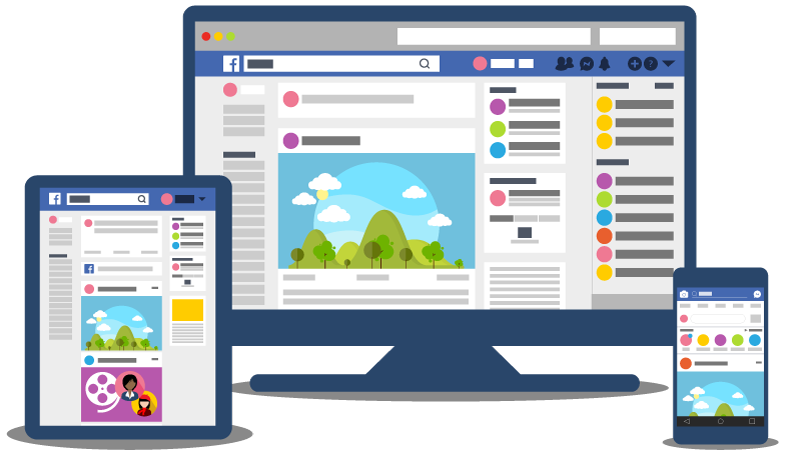
If you haven’t created a Facebook account yet, there are a few things that are worth being aware of before you take the plunge.
- There are multiple types of Facebook accounts, including personal accounts for individuals and a range of different kinds of pages for businesses.
- If you have a personal account, you will need to log in to your personal account and create the business page from there. If you don’t have a personal account yet, you need to create one before you can build a business page.
- There are a number of different kinds of business pages that you can choose from. You should spend a little time exploring the categories and make sure to choose the one that most closely aligns with your business type.
- You should not use a personal account for your business. This violates the Facebook terms of service and it can lead to your account being disabled.
- You need to have a profile image and a cover image created a and ready to upload.
Once your business page is set up, you will also be able to add more staff to your page if you choose to so they can help moderate and post. You can also add external people if, say, you have marketing management being done externally.
It is a quick and easy process to remove yourself from the business page in the future if you choose to (for example, if you sell the business and want to hand over control of the Facebook page to the new owners).
Filling out your profile
The first thing that you’ll want to do after creating a new business page is make sure that your profile has been filled out.
Here’s a quick checklist of the main things to update when you first create a page.
- Upload a profile picture
- Upload a cover photo
- Assign a Facebook web address
- Update the description fields
- Add a link to your website
- Add your address and phone number
- Update your opening hours
Once you have updated these areas of your profile, you’ll have added the most important elements and will be all set to get started. As more and more users are accessing their Facebook account on mobile devices, it is critical to have your details filled out in full to help customers find you. If you are a bricks and mortar business make sure that your address and opening hours are updated with contact details as many people will be searching for you as they are on the move, and if they can't find your details may go elsewhere.
Facebook terminology
If you’re a regular Facebook user, then you’ll probably be familiar with most of the commonly used terms on Facebook. However, if you’re just getting started, it can all be a bit overwhelming. If you’re looking for a bit of help wrapping your head around the jargon, here are some definitions of some of the most commonly used terms on Facebook.
Friend
When you add a friend on Facebook, you’re subscribing to their posts and they are subscribing to yours. Essentially, friends are the people you connect and share with on Facebook. Friend connections are mutual and must be agreed to by both parties; one person sends a friend request and then the other accepts it. Friend connections only exist between personal accounts. If you want to subscribe to posts from a business or brand, you like the business page or follow it, rather than sending a friend request. NOTE: If your business page is asking for people to add friend you have used the wrong page setting and you need to go back and set up as a business page.
Like
The Facebook like button is a quick and simple way to give some positive feedback to something that you’ve found to be interesting or compelling and to raise the profile of that content with your own community on Facebook. Liking something on Facebook also subscribes you to that piece of content so that you receive updates when things change. For example, if you like a comment on a post, you’ll continue to receive updates to your own Facebook account when other people comment on that post. The like button is also used to subscribe to posts from a business or brand; instead of sending a friend request to the business, you click the like button at the top of their page. The like button has a number of other reactions you can choose from, including sad, angry, funny etc, that will further indicate how you really feel about that post. It is good practice to like and comment on other businesses posts, and they will do the same for you.
Comment
The comment feature on Facebook is a way to add a short note to a post that can be read by other people who can see that post. As is the case with the like button, commenting on something will also subscribe you to future updates to that post. For example, if you comment on a post, and someone replies to your comment, you’ll get a notification of the reply by default.
Share
To share something on Facebook is to rebroadcast it to your own Facebook community. For example, if you see a post that’s relevant to your customers or industry, and you’d like to share it with your own friends or followers, then you can click the share button to pick up the original post and rebroadcast it to your own Facebook timeline. You can also add additional comment to a shared post before you share it, which can enable you to add your own personal spin or context to a post before you share it with your community.
Timeline
Your Facebook timeline is a page on which you can see all of your posts, as well as posts that you’ve been tagged in. The timeline displays posts in chronological order, with the newest posts at the top. The timeline is part of your profile, so when people search for you or visit your Facebook page directly, they’ll see the most recent posts on your timeline alongside your cover photo, profile picture and key business information that you’ve added when you set up your profile (such as address, website and opening hours).
News feed
The news feed is effectively your home page on Facebook. The news feed aggregates updates from all of the people and brands you follow on Facebook and pulls them into a single page. By scanning your news feed, you can keep up to date with what’s happening in your community. When you create your own posts, those will be displayed in the news feeds of people who have liked your page (or are your friends if you’re using a personal profile). It’s important to note that posts in the news feed aren’t always in chronological order and you won’t necessarily see every post from every person in your community.
Working with a team
If you would like to get some help with managing your Facebook page, you can use the Page Roles feature to give additional people the ability to access your business page. You can find the Page Roles feature in the settings menu. From this page, you can add new team members with a variety of different levels of access.
The different roles that you can assign are:
- Admin
- Editor
- Moderator
- Advertiser
- Analyst
As a general rule, it’s best for only the owners of the business, or the most senior social media staff, to have administrator access. Administrators have the most privileges of all of the roles and are able to access all features on a Facebook page, including being able to delete the page entirely.
Administrators can also add new staff members to the page and assign them privileges. Administrators can also remove staff members from the page, including other administrators.
For most staff members, the editor role will be the most appropriate. By using the editor role, you can enable members of your staff to contribute to your Facebook page, without giving them full access to the administration tools.
The moderator, advertiser and analyst roles can also be useful, particularly for consultants or agencies that might be helping you manage your Facebook account.
Using the Page Roles feature effectively can ensure that you’re able to seamlessly work with a team, without risking losing control of your Facebook page. As long as the brand voice is clear, it is great for customer engagement to see your team posting and commenting. Additional team members also helps ensure that you get the all important quality and consistency of posts.
Learn more about Page Roles on Facebook.
Now your Facebook page is set up and ready to go - make an introductory post and ensure that you are regularly posting, liking and engaging to build your audience.
Facebook and Cyber Security
Two-factor authentication (2FA) is a process that typically requires a combination of something a user knows (pin, secret question) and something a user has (cards, fingerprint) in order to access a program or operating system. The Australian Cyber Security Centre has created a series of step-by-step guides to turn on 2FA. Click here to see the guide for Facbook.